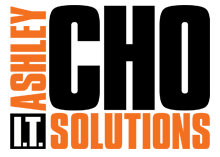Outlook Express Email configuration
1. Open Outlook Express
2. Click the Tools menu and select Accounts.
3. Click the Mail tab, then the Add Button and lastly click Mail.
4. Enter The Name you want other to see when they receive your email in the Display Name field and click Next
5. Enter your full email address as username@<your-domain>, eg ashley@ashleycho.com, In the E-Mail Address field and click Next
6. Enter the following settings
- Select POP3 from the drop down menu for My incoming mail server is a field
- Enter mail.<domain-name> in the Incoming mail (POP3, IMAP or HTTP) server field.
- In the Outgoing mail server (SMTP) field, enter mail.<domain-name>
- Click Next
7. Enter the following settings
- For the Account Name field enter your full email address as username@<your-domain>
- Enter your Password in the Password field
- Click Next
8. Click Finish
9. You will now be back on the Internet Accounts window on the Mail tab. Ensure that your newly created email account is highlighted and click on Properties.
10. A new window will open, click on the Advanced tab
11.Enter the settings Below
- In the Server Port Numbers section, Change the number to 26 for the Outgoing Mail (SMTP) field
- In the Delivery section, Tick the check box for Leave a copy of messages on server
- Also tick the check box for Remove from server after and change the number to 30.
- Click OK
12. Click Close
Congratulations. You have now completed the set-up of your email account.